
After you find a product that you want to order, the steps for adding it to the cart depend on the way the site is configured and on the product you select. For example, if an Add All to Cart button is displayed, you can select several products and add them all to the cart at once. (This kind of shopping applies only to products that require no customizing.) If no Add All to Cart button is displayed, you add products to the cart one at a time. In addition, on some sites you can automatically continue to shop after adding products to the cart; on other sites, you will be taken directly to the cart after adding products to it.
Typically, when an Add All to Cart button is displayed, the products that are available for selection are ones that require you to select or enter a quantity, but do not require any further information from you. For example, these may be non-print products like pens or pencils, products with fixed content such as course materials that you do not customize in any way, or digital downloads. You can select several such products and add them all to the cart at once. (If a product does require customizing, you add it to the cart individually after customizing it.)
Tip: You may have the choice of displaying products in list view or grid view. When you can switch the view, buttons for doing so are displayed at the top of the category. List view may make it faster to select multiple products at a time.

● If you want just one of the listed products, enter or select a quantity and click Buy Now.
● If you want more than one of the listed products, enter or select a quantity for each one (a product will be shaded to indicate it is selected) and then click Add All to Cart.
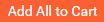
Note: If the site is configured to limit the number of items (jobs) you can have in the cart (including items saved for later), and you reach the maximum number of items, a message informs you when you click Add All to Cart or Buy Now. You will not be able to order the item(s). If you want the item(s) as part of your current order, you can go to the cart and remove an item from it. Otherwise, you will need to place a separate order for the item(s).
In addition, when the cart has the maximum number of jobs allowed, the cart icon (![]() ) shakes briefly, and a temporary message informs you that you have reached the maximum number of jobs in the cart. The same message is also displayed if you mouse over the cart icon.
) shakes briefly, and a temporary message informs you that you have reached the maximum number of jobs in the cart. The same message is also displayed if you mouse over the cart icon.
Depending on the site, after the products are added to the cart, you will either continue shopping or be placed in the cart. Once a product is in the cart, proceed with checkout when you are ready and place your order.
If no Add all to Cart button is displayed, you add products to the cart one by one.
● If a Buy Now button is displayed for a product, click Buy Now.
Note: If the site is configured to limit the number of items (jobs) you can have in the cart (including items saved for later), and you have reached the maximum number of items, a message informs you after you click Buy Now. You will not be able to order the item. If you want the item as part of your current order, you can go to the cart and remove an item from it. Otherwise, you will need to place a separate order for the item.
● Some products give you a choice of deliverable after you click Buy Now, for example, Print Only, Download Only, or Print and Download.
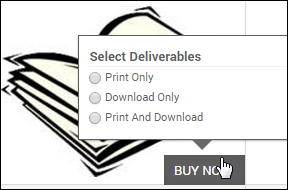
● Most products require further selections (customizing) after you click Buy Now. What you need to do depends on the product you selected. For example, you may need to provide content files or graphics, select print options, or filter through some choices like color or size. After you finish customizing the product, click Add to Cart.
● Some products (for example, digital downloads) are automatically added to the cart after you click Buy Now because no customizing is required.
● If a Qty field is displayed for a product, enter or select the quantity you want and then click Buy Now. The product is automatically added to the cart.
Notes:
● A product may have a maximum order quantity. If you exceed this quantity, a message informs you what the maximum quantity is. Enter a quantity that is less than or equal to the maximum quantity.
● If the site is configured to limit the number of items (jobs) you can have in the cart (including items saved for later), and you have reached the maximum number of items, a message informs you after you click Buy Now. You will not be able to order the item. If you want the item as part of your current order, you can go to the cart and remove an item from it. Otherwise, you will need to place a separate order for the item.
Depending on the site, after you add a product to the cart, you will either continue shopping or be placed in the cart. Once a product is in the cart, proceed with checkout when you are ready and place your order.
● Customizing products for which you supply the content
● Customizing fixed-content products