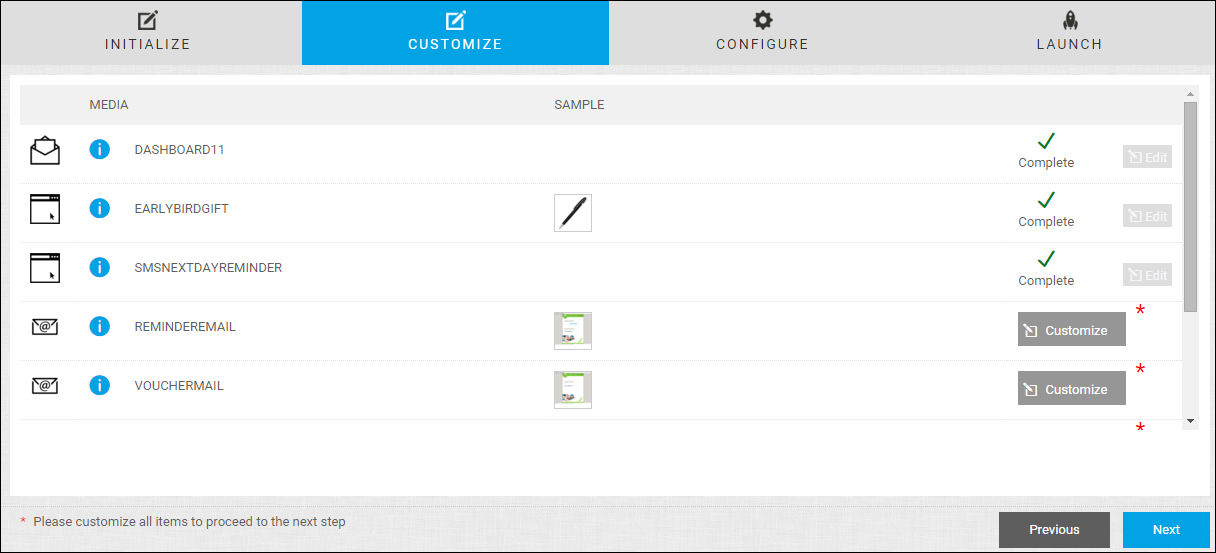
After you initialize a CMM campaign, you customize the media elements that make up the campaign. The Customize page lists all the media elements in the campaign. Here you must personalize all the media elements that have a Customize button before you can continue with the order process. Some media elements do not require customizing; these are automatically shown as Complete (and cannot be edited).
Tip: To return to the Customize page later, open the Campaign Dashboard, open the campaign, and click Customize.
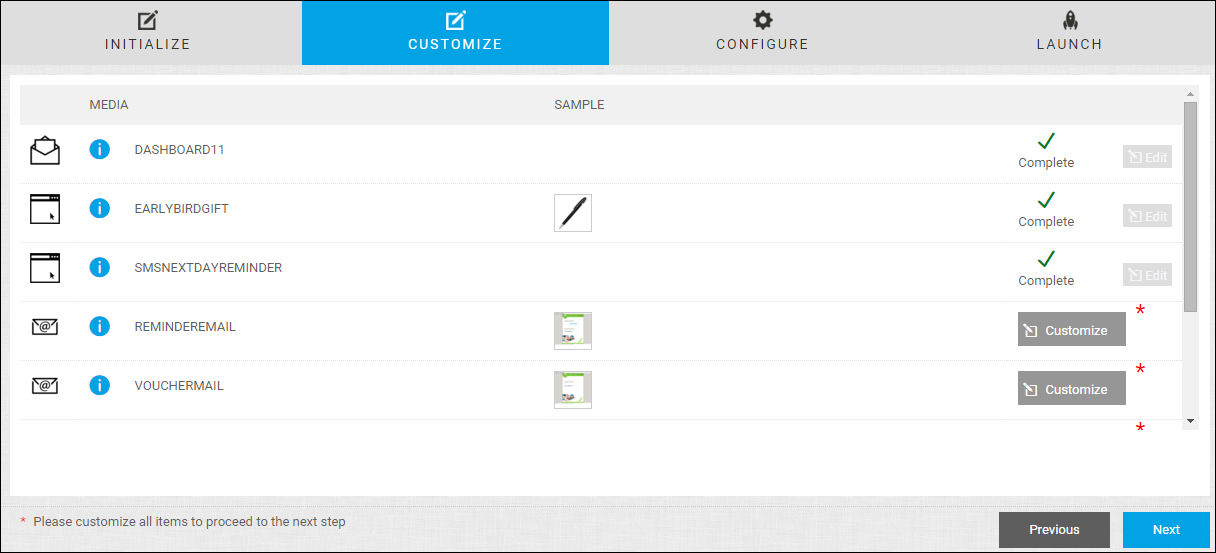
1. If a media element has a Customize button next to it, click the button and then customize the media element. What you can customize depends on whether the media element is printed material or an e-mail, SMS, or PURL.
2. Personalize each media element until all the media elements are identified as Complete.

3. To review or change what you customized, click Edit next to a campaign media element. (Not all media elements can be edited.)
4. After all the media elements are Complete, click Next to configure the schedule for the activities that make up the CMM campaign.