Use the Campaign Dashboard to track and manage campaigns and to review statistics. To open the dashboard, click Campaign Dashboard on the account menu.
Tip: When you are on the home page, the account menu may be automatically displayed in a small window; otherwise, look for ![]() to display the account menu.
to display the account menu.
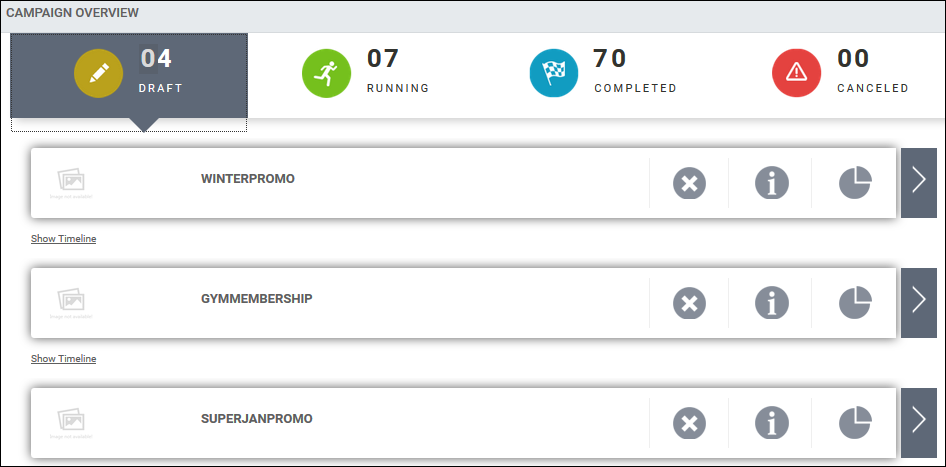
The top of the dashboard shows you how many DRAFT, RUNNING, COMPLETE, and CANCELED campaigns you have.
Note: The campaigns listed in the dashboard are the campaigns you (the logged-in buyer) created. You cannot see campaigns created by other buyers.
Do any of the following while viewing the campaign dashboard:
● By default DRAFT campaigns are listed; click one of the other types (for example, RUNNING) to review those campaigns.
● To open a campaign so you can continue to work on it or make changes to it, click ![]() . The Initialize page opens automatically, but you can then click Customize, Configure, or Launch to open the page you need. For example, you may need to open a draft campaign because you did not finish customizing the campaign media elements. When a campaign is running, you may need to adjust start dates on the Configure page.
. The Initialize page opens automatically, but you can then click Customize, Configure, or Launch to open the page you need. For example, you may need to open a draft campaign because you did not finish customizing the campaign media elements. When a campaign is running, you may need to adjust start dates on the Configure page.
● To review a graphic of the activities that make up the campaign, click ![]() . (This is the same graphic that was displayed when you began ordering the campaign.) On the graphic, click a campaign media element to see its thumbnail and description under ACTIVITY DETAILS.
. (This is the same graphic that was displayed when you began ordering the campaign.) On the graphic, click a campaign media element to see its thumbnail and description under ACTIVITY DETAILS.
● For a graphic representation of the schedule for the campaign, click Show Timeline.
● The circles on the timeline represent activities. A green circle with a check mark indicates the activity is complete.

● As you move over a circle, the start date and status of the activity are displayed. As you move off the circle, the information is hidden again.
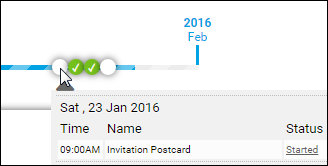
● If you click a circle, a small window opens. If the Status of an activity is Started, you can click Started to open the Order Confirmation page. If an activity is waiting for your approval, you can open the campaign, click Launch, and complete the necessary action (typically you click Add to Cart and pay for the activity.)
Note: You always receive an e-mail notification when an activity is ready to be started and requires your approval.
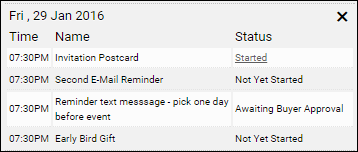
● To review campaign statistics (such as response rates), click ![]() . The Statistics page opens.
. The Statistics page opens.
● To cancel a campaign, click ![]() and then confirm the deletion. (You cannot cancel a campaign that is running.)
and then confirm the deletion. (You cannot cancel a campaign that is running.)