 next to the discount amount.
next to the discount amount.If no products in the order require a price quote, you must provide your payment details, after which you can place the order.
Note: On some sites the payment step is not required; the payment method is pre-selected. On other sites, you simply select a method and get the order confirmation without having to make any other selections.
1. Select the way you will pay for the order. (The payment options depend on the site.)
Tips:
● To use a spending account for a purchase, select Other Account as the payment method and then enter the account name or ID. (If you have questions about the amount of money in the spending account, contact your administrator.)
● If you plan to pay by credit card using Pagadito, you must have a Pagadito account with an associated credit card. You will need to log into your account to pay for your order.
● If you are paying with PayPal Payments Pro, are using Internet Explorer, and encounter problems, make sure TLS 1.2 is turned on in the browser (Internet Options > Advanced Security).
● If your order includes a digital download, and you select Pay at Store, the download will not be available until you pay for the order.
2. If you have a promotional code that you want to apply to the order, enter the code in the Apply a Promo Code field and click Apply. The discount is then listed below the Subtotal, along with the promo code name or number. If you change your mind about using the promo code, click  next to the discount amount.
next to the discount amount.
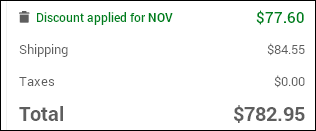
Notes:
● Sometimes you can enter more than one promo code; the Apply a Promo Code field is re-displayed after you enter the first code so you can enter another code. In this case you will see multiple discount lines.
● Some promotional discounts are applied automatically to your order so you do not have to enter a code.
3. Check the order summary and click Place My Order. The Order Confirmation page opens.
Warning: If you are making your payment through Ogone, after you make your payment on the Ogone site, you will be re-directed back to the Print Shop site so you can finish placing your order. Be sure not to go to another site before you are re-directed back to the Print Shop site, or your order will not be placed.
1. If any item in the cart requires a price quote from the Print Shop, no payment is required at this time; just click Send Quote Request. The Print Shop will send you a price quote by e-mail.
2. When you receive the e-mail, click the link in the e-mail and then either decline the quote or accept the quote. If you accept the quote you are automatically taken to the payment page so you can provide your payment details and finish placing the order (as described above). The Print Shop can then start producing the job.