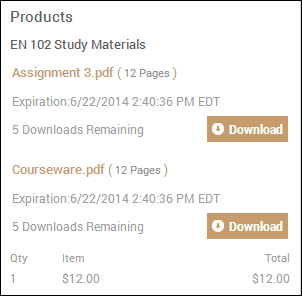
The Order Confirmation page is the final step of the checkout process, and provides your order details.
● If your order includes any digital downloads, you can download them from this page. A Download button is displayed next to each item that can be downloaded. In addition, you can see if the downloads are limited in number or have an expiration date.
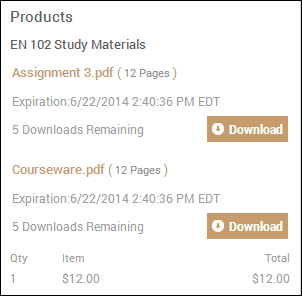
Note: The Download button is unavailable (grayed out) if a product had to be downloaded within a certain time, and that time has passed, or if the number of downloads was restricted, and that number was met. Also, if you chose to pay at the store, the download will be unavailable until the Print Shop receives your payment and approves the order. In addition, if the order is subject to approval, the Download button will be unavailable until the order is approved.
● If an approval process is in place, you can check the approval status of your orders from the Order Confirmation page.
● If the Print Shop sent you a price quote for products you ordered, you can use the Order Confirmation page to approve or decline an order in response to the price quote.
● You can print the order confirmation for your records.
The Order Confirmation page includes the following details about your order. Not all the information applies to all types of products. For example, due dates do not apply to digital downloads or direct mailings.
| Item | Description |
| Order Number | The number the system assigned to your order. |
| Status | The status of the order as of the date and time shown. If the status is Approval required, the order is subject to an approval process. |
| Order Date | The date and time on which the order was placed. |
| Due Date | The date and time you asked for your order to be done. |
| Order placed by | The name of the person who placed the order. |
| Print Shop | The Print Shop handling the order. |
| Products | The products ordered, including quantities and prices. For digital products, a Download button is available so you can download the item. |
| Payment Method | The payment method used for the order. |
| Shipments | When applicable, the shipments that make up the order, including the delivery method and quantities that make up each shipment. |
When the Order Confirmation shows the Status of the order as Approval required, the order must go through an approval process, sometimes at more than one level. Approval may be required because of the price of your order or because of a product you ordered. If the order is not approved, the Status of the order becomes Rejected. You can click Approval required or Rejected on the Order Confirmation page to open the Approval Detail window. This window provides more information about the approval or rejection of your order.
| Column | Description |
| Approved by | The user (login) name of the person who approved or declined the order or NA if the approval is still pending. |
| Approval Status | The status of the approval, for example, Pending. |
| Approval Date | The date of the approval (or declination) or NA if the approval is still pending. (This date is the date/time at the Print Shop.) |
| Reason Given | The reason (if any) the approver gave for approving or declining the order. |
| Approval Level | If multiple levels of approvals are required, the level of approval this approver has (1 is the lowest level). If you see multiple levels listed, you need to get signoff at all the levels. If, however, more than one approver is listed at the same level, only one approver at that level needs to approve the order before it moves to the next level. After the order goes through all the required levels of approval, you will receive an e-mail notification. |
| Association | The type of approvals the approver can perform, for example, for a Print Shop, company, cost center, accounting code, or product. |
| Price/Product | Approvals may be required because of the price of an order or because you ordered a particular product. This column provides some further information. |
| Product Name (Job Name) | The product and the job name. |
| Approvers | The name of the approver in the form of a link you can click to send an e-mail to the approver to check the status of the approval. |
| Reason Needed | Why the approval is required, for example, orders over $100. |
If you order a product that requires a price quote, the Print Shop sends you an e-mail with the quote. A link in the e-mail brings you the Order Confirmation page where you can review the quote and either accept it or decline it. (You can also get to the Order Confirmation page by clicking the order number when checking your order history and status.)
1. Review the price quote you received from the Print Shop.
2. (Optional) Under Approve / Decline Order, enter a reason for accepting or declining the quote.
3. To accept the quote:
a. Click Approve. You are automatically taken to the payment step of checkout.
b. Select a payment method and click Place My Order. This gives the Print Shop the green light to produce the job.
4. To reject the quote, click Decline.
Warning: Declining a quote is permanent. The Print Shop will not be able to re-quote a price for the order.